Occasionally in Windows 10, trying to print a double-sided document after installing PaperCut will not work. Please take the following steps to correct the issue:
From the Windows menu, open the Control Panel.

Look for Hardware and Sound. Click on View Devices and Printers.
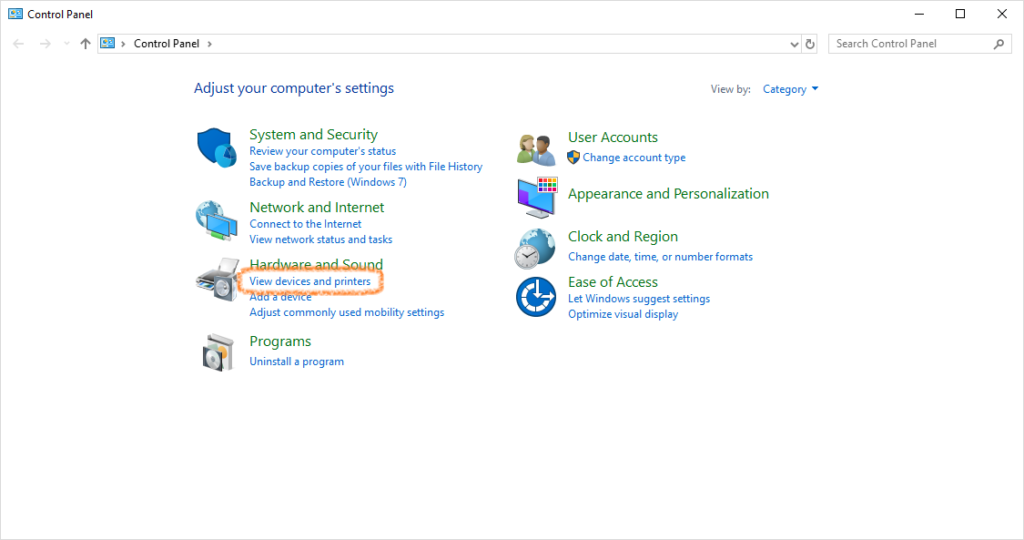
Locate the printer and right-click on it.
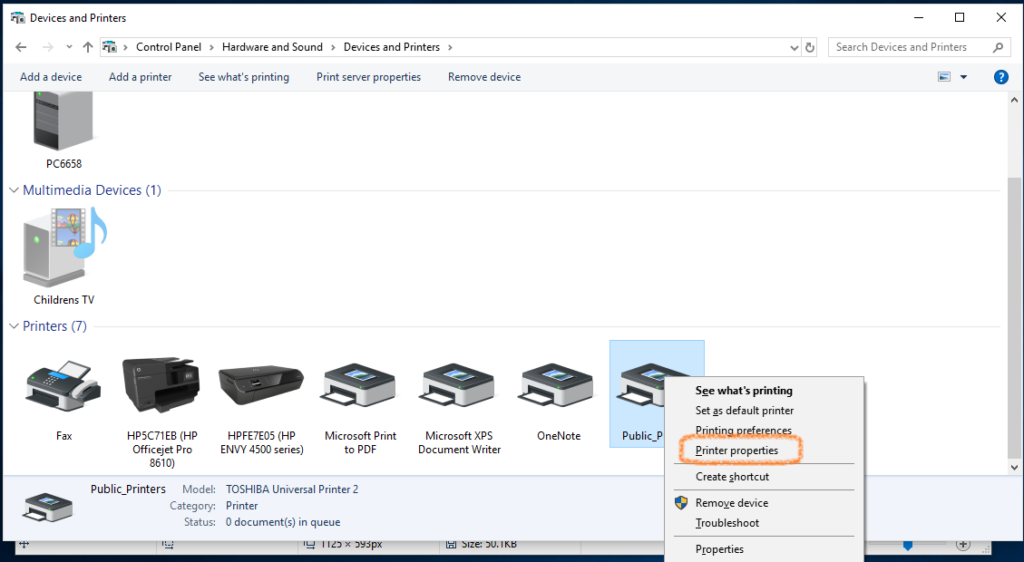
Choose Printer Properties (note that this is different from simply Properties).
The last tab of the Printer Properties dialog box should say Device Settings. Switch to that tab.
(It may start a search; if so, cancel the search.)
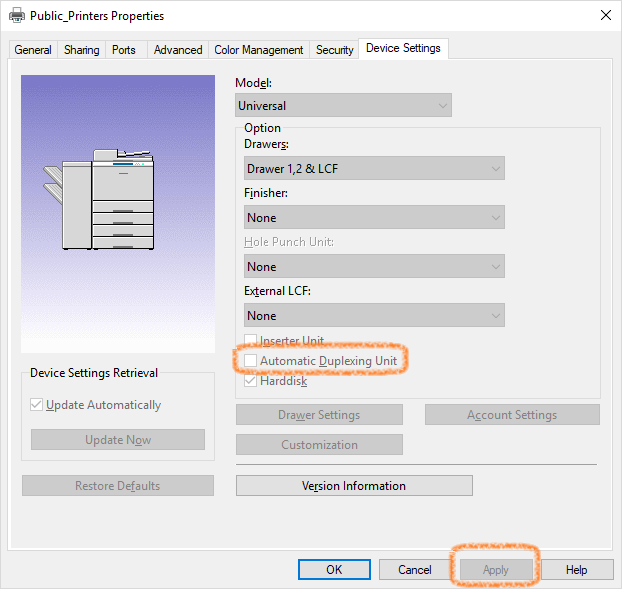
Find the check box that says Automatic Duplexing unit. If it’s unchecked, click in it to mark it as checked, and then click Apply.
If necessary, cancel the search again, and you should be set!
If this doesn’t fix the problem, please contact the InfoDesk at 440-332-3768 or open a Web Help Desk ticket. Be sure and mention that you have already tried these steps.