Gator P2X can print posters for academic presentations by faculty and students. Information is provided below regarding creating a poster, printing costs, and methods for submitting your file.
- Creating your Poster
- Preparing your Poster for Submitting
- Submitting your Poster File to the Printing Services
Creating Your Poster
PowerPoint
Faculty and students create posters using Microsoft PowerPoint, which is available on all office computers and all public computer labs. Below are some PowerPoint files which can be used as a starting point for your poster. Right-click on the links below and choose Save target as.. to download these files. These templates all have roughly the same look, but differ in poster size, number of text columns already in place, and campus image (images can be copied from one template and pasted into another).
| Poster Type | 24″ x 36″ | 36″ x 44″ | 36″ x 46″ |
|---|---|---|---|
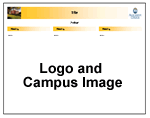 |
one column | one column | three column |
 |
one column | one column | three column |
To use one of these templates, simply open the file in PowerPoint and replace the placeholder content with your own content.
When working with these files in PowerPoint, be very careful to leave at least a one inch border along all edges of your poster to ensure that all of your content prints. These template files contain guides, placed one inch from each edge, which you can use as margin guidelines. Click View > Guides and/or View > Rulers
to turn on guides and/or rulers, if necessary.
Before submitting your file to Gator P2X for printing, please do the following:
- Spell-check the poster by clicking Review > Spelling, and then carefully proofread the poster to catch errors the spell checker missed.
- View the poster at 100% and examine it closely to be sure that all text and graphics is placed where it should be, with no unwanted overlapping. If graphics do not look good when viewed at 100% they will not look good printed. Try resizing the graphic or image to a smaller size to improve print quality. Also check the borders to confirm that no content is within one inch of any edge.
- Examine the overall layout of the poster by clicking View > Zoom.. and then selecting Fit.
- Print an 8-1/2″ x 11″ copy of your poster by selecting the Scale to Fit Paper box on the PowerPoint print dialog window and examine this printout for alignment problems or other errors. Save this page for submitting to Printing Services with your poster file.
Submitting Your File to the Print Shop
Before submitting a poster file for printing, please check the poster carefully as described above. Whenever possible, embed fonts in the file. To request that a poster be printed, you must submit the following items to Gator Post and Print:
- Download the Gator P2X Order Form
- You can email your order form and post to p2xprint@allegheny.edu or drop off a copy during regular business hours.