Today’s tip comes from InfoDesk Manager Kirsten Hauser. Here’s a brief video on how to create a private Google Meet from your Google Calendar.
Tip Tuesday: Create a Private Google Meet
March 2nd 2021
March 2nd 2021
Today’s tip comes from InfoDesk Manager Kirsten Hauser. Here’s a brief video on how to create a private Google Meet from your Google Calendar.
February 23rd 2021
With furlough and vacations, it is often useful for employees to have their incoming calls forwarded to another extension in their department, or to a different number altogether.
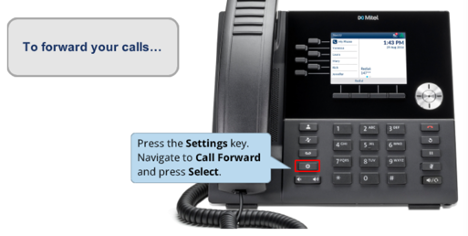
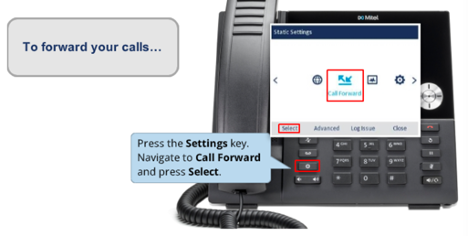
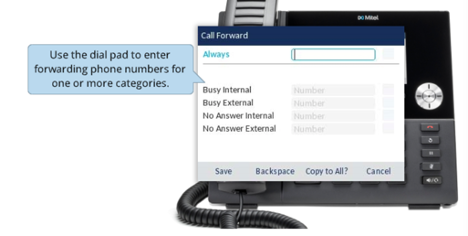
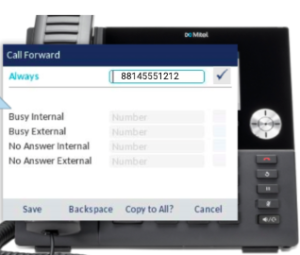
LITS has other tips for managing phones during vacations and furlough as well.
February 16th 2021
When you’re planning to be out of office, you can set an automatic vacation reply in Gmail. Here’s how:
February 9th 2021
In Google Calendar, you can define a stretch of time when you will be out of office. This can be a few hours, a particular day, or a range of days. When you indicate you’re out of office, your calendar will automatically decline all meetings during that time, using a custom decline message if you choose.

During the time when your status is set to Out of office, others who contact you through Google Chat messages or Gmail will see a notification alerting them to that fact. So will users who mention or tag you in comments in a Google Doc.
February 2nd 2021
With so many of the college community working from laptop computers, it’s useful to keep some basic guidelines in mind for taking good physical care of your laptop. Here are some tips:
January 26th 2021
Did you know you can forward an entire Gmail conversation thread at once? This can be useful if you want to bring someone new into the conversation without having to forward every individual email that’s been exchanged so far. It will save you and the new participant time sorting through each message one at a time.
Gmail offers a way to forward an entire email conversation all bundled into a single email, in chronological order with the oldest messages at the top.
To forward a conversation, first open it in Gmail on your computer. Then click on the “More” menu (the three dots in the toolbar at the top of the conversation.) Choose “Forward all.”

This will create a new message with the entire conversation all in one place.
You can then choose recipients and, if you like, add additional text at the top of the message. Click on the blue “Send” button and the recipients will get a single email message containing the entire Gmail conversation thread.
All attachments in the thread will also be included.
Note: “Forward all” will not show as an option in a conversation with only one message.
January 19th 2021
Some in our campus community have asked how to limit the number of responses to a question in a Google Form. Here’s how.





Learn more about Google Forms in the Google Workspace Learning Center.
January 5th 2021
Did you know can choose from several status options in Google Chat? You can set your status as available, away, or busy until a set time. When you set your status to away, you will appear offline to others even if you are using Google Chat. This can be a useful way to communicate to others that you are not available.
To adjust your Google Chat settings, follow these instructions:

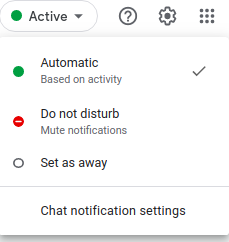
In Google Chat, the dropdown menu will look like this.

Read more about adjusting your Google Chat status settings
Subscribe to get LITS News and Updates in your inbox.
December 15th 2020
You can schedule messages in Gmail to be sent at a later date. This can be useful for reminders to yourself or others, or for communications where the time and date of delivery are especially important. Here’s how.
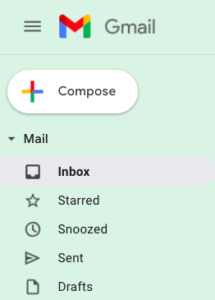
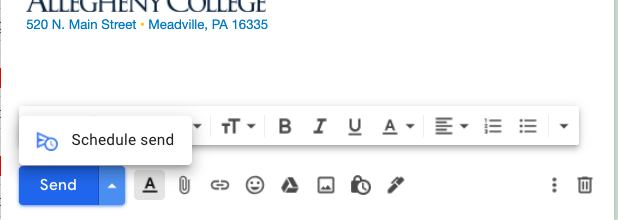
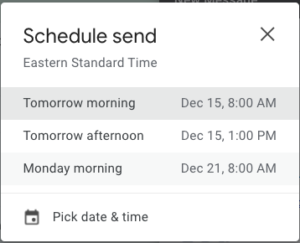

December 8th 2020
You can translate the captions in Google Meet to another language using the Chrome browser.
First, turn on captions for any Google Meet you are attending. Move your mouse over the screen, and a white bar should pop up at the bottom. Click on Turn on Captions.

Then right-click on the lower part of the screen, where the captions appear, and choose Translate to English. (This part is a little confusing, because it should already be in English. Bear with us!)

You’ll notice a small Google Translate icon appear in the address bar at the top of your Chrome browser (where the URL appears).
Click on the Translate icon, and then choose the three-dot menu:

Click on Choose Another Language… You will be given a choice of dozens of languages.
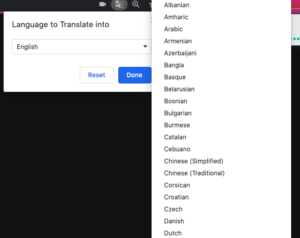
The captions will automatically translate into the language you choose. (So will any chat posts in the Meet.)
Bear in mind that automatic computer translation is prone to errors, so don’t rely on this to provide a perfect translation.