Tech Tip Tuesday: Show Editors of a Google Doc
June 22nd 2021
June 22nd 2021
June 15th 2021
Sign up to receive personalized alerts in your Gmail inbox for various topics of interest to you.
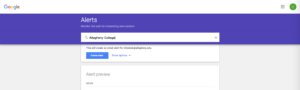
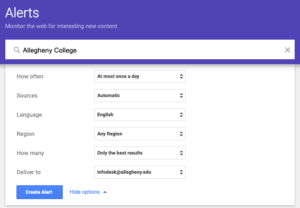
Based on your choices, you will receive emails alerting you to new Google search results using the terms you entered in the search box.
You can run a number of alerts concurrently, and revisit your Google Alerts account to modify/add/remove alerts.
June 8th 2021
When you’re working with others in Google Docs, Sheets, and Slides, you can assign tasks and action items to specific collaborators.

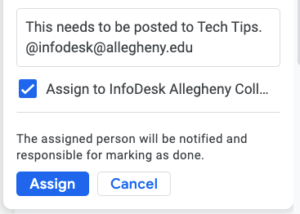
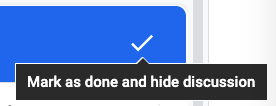
You cal also see what tasks have been assigned to you:
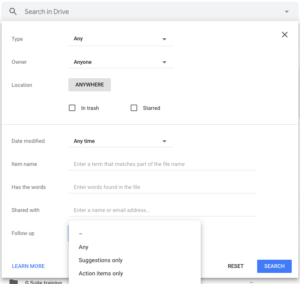
Learn more about using comments and action items in Google Workspace.
June 1st 2021
In response to feedback from users, Google is adding improvements to the Google Meet interface. Some of these include:
Learn more about all the new features!
May 25th 2021
Today’s tip comes from YouTube channel Tropical Tech. Here are ten easy ways to speed up your Android phone or tablet.
May 18th 2021
Google is adding a new “External” label to Gmail. You will begin to see the label added to email threads that include people outside Allegheny College. This adds to the existing external recipient warning banner, which is displayed when responding to emails sent from people not using Allegheny College email addresses.
The “External” label will be visible on Gmail on the web and Android devices. Google plans to add this feature to iOS devices in the future.
The “External” label and the reply warning banner and label are helpful reminders to treat external messages with caution. This can help prompt users to consider carefully before sharing confidential information with people outside the college.
Learn more about using labels in Gmail.
Subscribe to get LITS News and Updates in your inbox.
March 16th 2021
In 2021, Microsoft will end support for its legacy browser, Internet Explorer 11. If you still use Internet Explorer, it’s time to switch.
LITS recommends the use of Google Chrome for desktop computers. Chrome works well with Google Enterprise for Education, including Gmail, Google Calendar, Drive, Meet, and other apps widely used by Allegheny College. Chrome is already installed on all college-owned computers.
Other browser options to consider are Microsoft Edge and Mozilla Firefox. Both are available free for Windows and Mac computers. Mac computers also come equipped with the Safari browser.
If you have questions, please reach out to the InfoDesk via email (infodesk@allegheny.edu) or by phone (814-332-3768).
March 9th 2021
Allegheny College students and employees on campus can print to a number of printers found around campus. LITS recommends sending print jobs to the Release Printer whenever possible.
Students on campus can print from their personal devices to Release Printers at various locations on campus during each building’s open hours by setting up Mobility Print–available for Windows, Mac OS, iOS, Android, or ChromeOS. (You must be on campus to install or use Mobility Print.)
Employee computers on campus already have Release Printers installed, and should not need Mobility Print.
When printing to a Release Printer, your print job will be held by the print server for 24 hours. If the print job is not released within 24 hours, the print job will be deleted. Deleted print jobs will not use a student’s Print Points.
Read more about Printing on Campus.
March 3rd 2021
At about 4:30 p.m. Wednesday, March 3, LITS was alerted of a Canvas outage affecting multiple institutions, including Allegheny College. We are investigating and will provide more information as it becomes available.
As of 5:07 p.m., Instructure reported:
A fix has been implemented and we are monitoring the results.
Please contact the InfoDesk at 814-332-3768 or by email at infodesk@allegheny.edu if you continue to experience issues.
March 2nd 2021
Today’s tip comes from InfoDesk Manager Kirsten Hauser. Here’s a brief video on how to create a private Google Meet from your Google Calendar.