The software on all classroom presentation computers on campus includes a program called VLC, which plays DVDs.
- To play a DVD, just put the disc in the drive.
- Open VLC by double-clicking on the desktop icon for VLC, which looks like a striped orange traffic cone.
![]()
- Once the program starts, click the Play button, the right pointing triangle in the lower left corner of the VLC window.
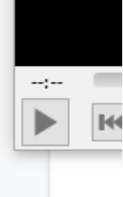
- This will open a dialog box. Click on the Disc tab.

- Finally, click Play in the lower right corner.
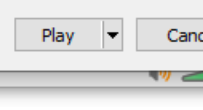
Our monitoring software shows that VLC is installed on all presentation space PCs. If you find a PC that does not have it installed or does not have a disc drive installed, please let us know and we will take care of it.
NOTE
The optical drives in the presentation space computers are not able to play BluRay discs, only standard DVDs.