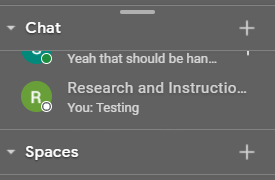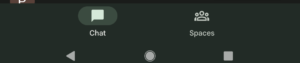On Thursday, February 3, from 8:00 p.m to 2:00 a.m., Windstream will conduct scheduled maintenance on the main campus phone system. No outage is expected, but there is a possibility that the phone system may be down intermittently throughout the 90-minute maintenance window.
If there is an outage, incoming calls will not be received and outgoing calls will not complete a connection. In case of emergency, Public Safety can be reached during the phone outage at 814-332-2314 instead of their usual number.
Please note that you must use a non-Allegheny College phone, such as a cell phone, to reach this number during any outage. Campus phones will not be able to complete any outgoing calls during the outage.