Yes it does. Google Drive contents can be directly accessed from the G: drive within all Microsoft Office applications.
How do I install Drive for Desktop on my college owned computer?
On a Window 10 PC: Drive File Stream should already have been installed when the computer was deployed or upgraded to Windows 10. Users will simply launch the software from the Start menu and then sign in with their Allegheny credentials when prompted.
Mac users can download Drive for Desktop here. (Note that non-Administrative user accounts will require the assistance of a User Support technician for installation. Please contact the InfoDesk).
How do I install Drive for Desktop on my personal computer?
LITS does not recommend using Drive for Desktop with your Allegheny account from a personal computer. Users are encouraged to access files using the browser-based version of Google Drive when using personal devices. You will need to be logged into your @allegheny.edu account to be able to access your files.
Once installed, how do I access Drive for Desktop?
Your entire Google Drive contents show up under a new drive letter (typically the G: drive).

This can be accessed from Windows Explorer (file browser) or through the white Google Drive icon that appears in the system tray (single click, then click on the folder icon in the pop-up window that appears).
![]()
How do I make a desktop shortcut to the G: drive?
Browse to the G: drive via Windows Explorer (Start > Computer). Right-click the G: drive and choose “Create shortcut”.
Can I access files in a Google shared drive using Drive for Desktop?
Yes, when you open the G: drive you will see both My Drive and Shared drives.
Can I edit and save files in a Google shared drive using Drive for Desktop?
Yes, provided you have full access to the Google shared drive. Depending on what level of access you have been assigned to any shared drive, your ability to save/edit shared drive files via Drive for Desktop may be limited.
Do I need to choose which folders I want to access?
No, every folder and file in your Google Drive will show up in Drive for Desktop.
Unlike the old Google Drive app, the files and folders are not saved to your local computer. The cloud icon on the folder tells you that the file is located in the cloud only. Files with a silhouette indicate that they are shared.
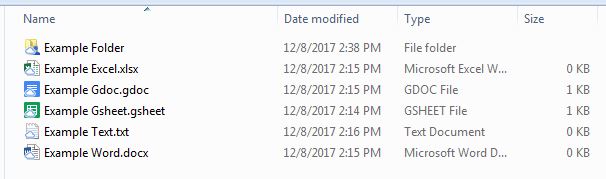
Can I save and open files in Drive for Desktop directly from programs like Microsoft Word and PowerPoint?
Yes, just open the File Stream drive letter (G:) like you would for a file in My Documents or the O: drive. NOTE: Drive for Desktop works best in storing Office documents that only you edit.
If it is a collaborative document, you should ideally use the equivalent Google Workspace Tool to develop your document, presentation, or spreadsheet. Learn more about switching to Google Workspace from Office at the Google Workspace Learning Center.
If I save a file in the Drive for Desktop G: drive does it remain on my computer?
No. Data stored in the G: drive is “streamed” on demand from the cloud to your local computer. Local caching occurs as you access and modify data but a local copy of a file is not accessible unless you choose to make it available while offline (see below).
Note: You should NOT make your entire Drive available offline. Storage on Google Drive is unlimited, while disk space on your computer is not.