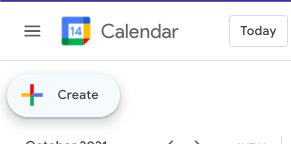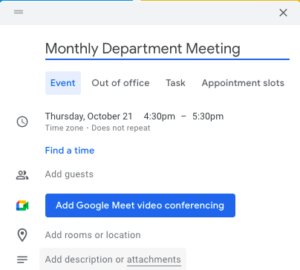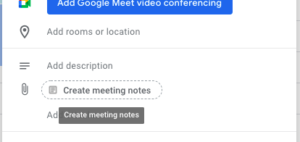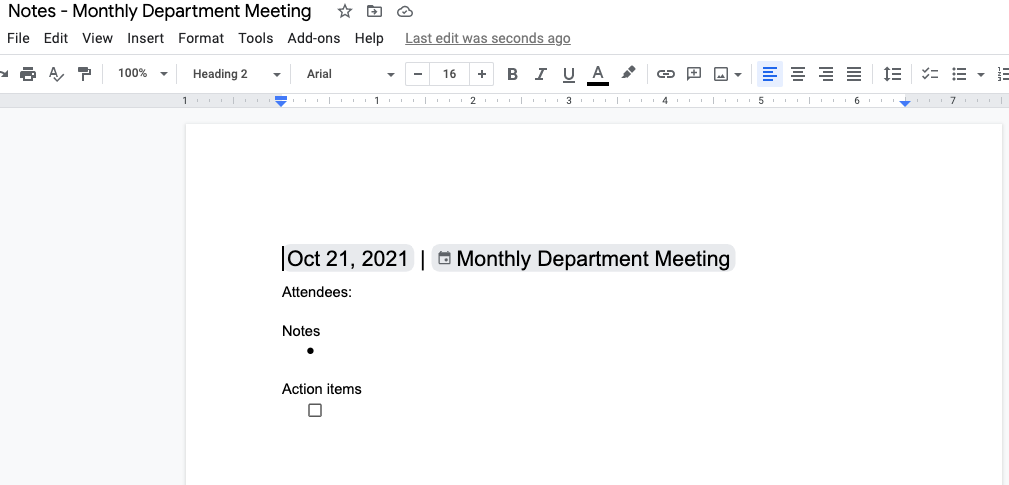Have you ever been certain you received an email (or sent one), but you aren’t sure how to find it so you can view it again?
Fortunately, your Allegheny account with Gmail offers you a rich variety of ways to search for those, using the search bar at the top of your Gmail inbox page. Here are just a few:
- You can search by date if you know when the email was likely to have been sent. This can be especially useful if you want to delete messages older than a specific date.
- If you use labels in Gmail to organize your messages, you can filter by specific labels.
- You can use the Advanced Search to find email messages that have attachments.
- You can check your spam folder for messages that might have been mislabeled as spam.
- You can use search operators to conduct sharply focused searches.
There are many more ways to conduct a search in Gmail. Visit the Gmail Help Center to learn more about searching in Gmail.