With furlough and vacations, it is often useful for employees to have their incoming calls forwarded to another extension in their department, or to a different number altogether.
- Press the Settings button (the “gear” icon on the lower left side of your phone keypad).
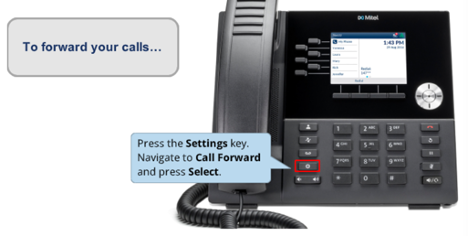
- Use the silver wheel on the phone to navigate left to Call Forward.
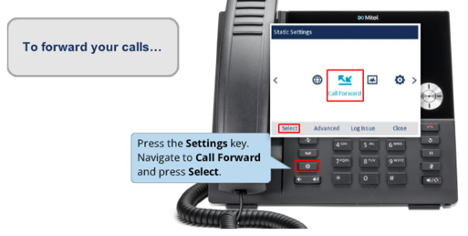
- Press Select.
(If necessary, use the backspace button to erase any number in the box labeled Always.)
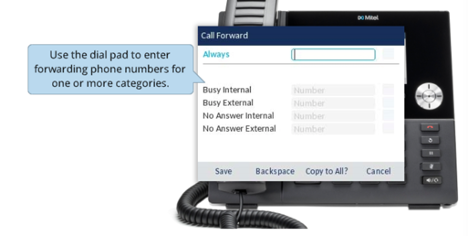
- Enter the 4-digit extension, or 10-digit number off campus, that you want to have your calls forwarded to in the Always box. Be sure to prefix an “8” before the number if it is not an on-campus extension.
- Before you save, use the wheel to navigate to the checkbox in the upper right corner of the display.
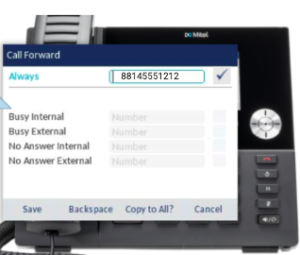
- Press the center button of the wheel to put a check in the box.
- Press Save.
- Press Close.
LITS has other tips for managing phones during vacations and furlough as well.