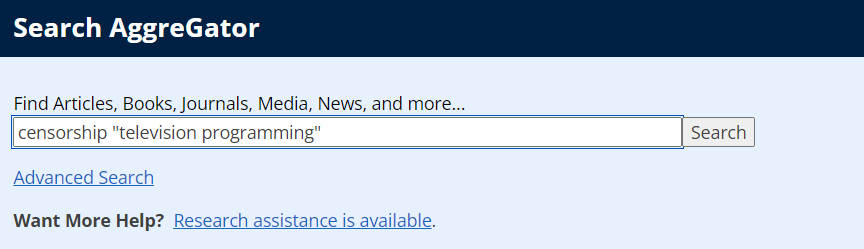AggreGator searches through all the content owned by and accessible to Allegheny College from a single search box. However, some content from specialized databases may not be indexed in AggreGator. For subject-specific searching, it is best to use a specialized database. AggreGator search results will contain books, e-books, videos, and articles from journals, magazines, and newspapers.
Searching for a book title
- Search for a specific book title by using quotation marks around the title.
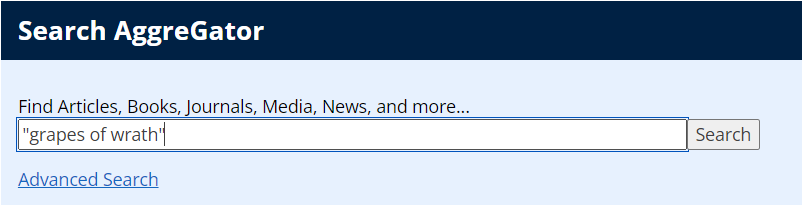
- Open the Filters sidebar.
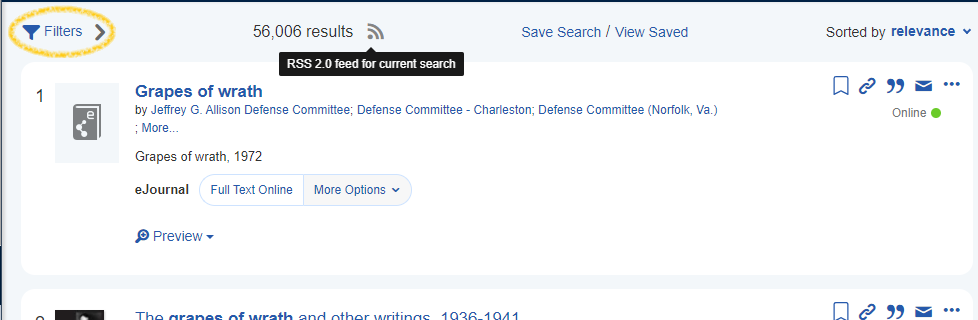
- Select Library Catalog and Book / eBook under Information Type from the Refine Your Search menu.
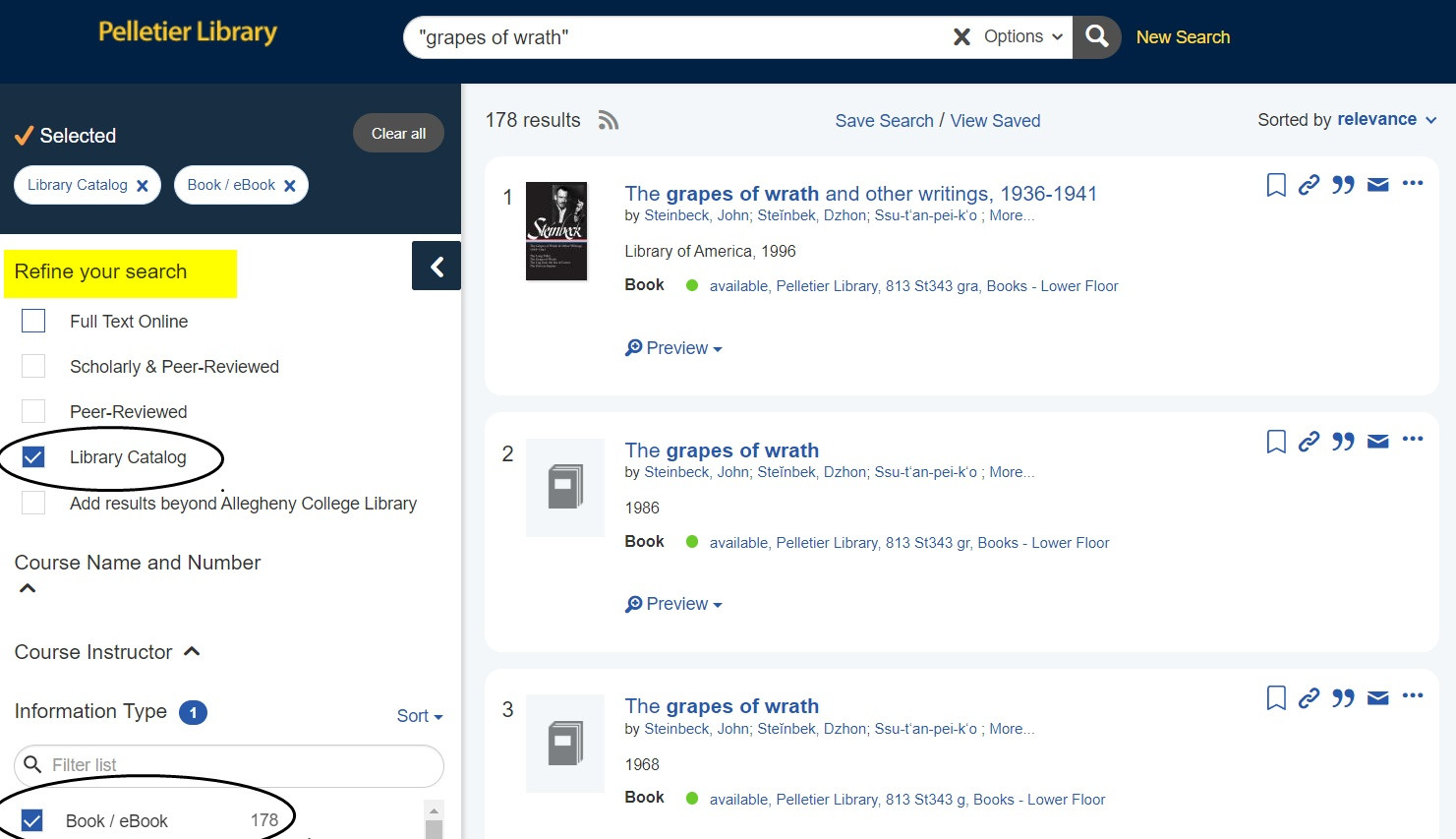
- The Advanced Search function can also be used to locate a book title.
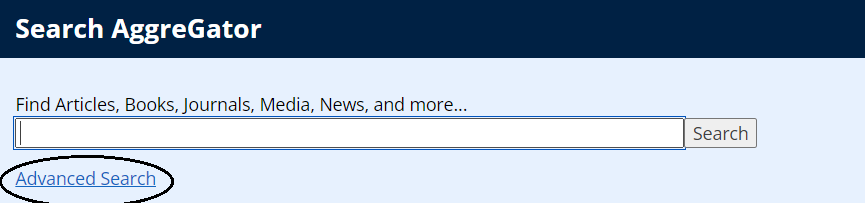
- From the dropdown menus, select title and/or author.
- When searching for a known title, select Exact Match.
- When searching for authors, put the last name first.
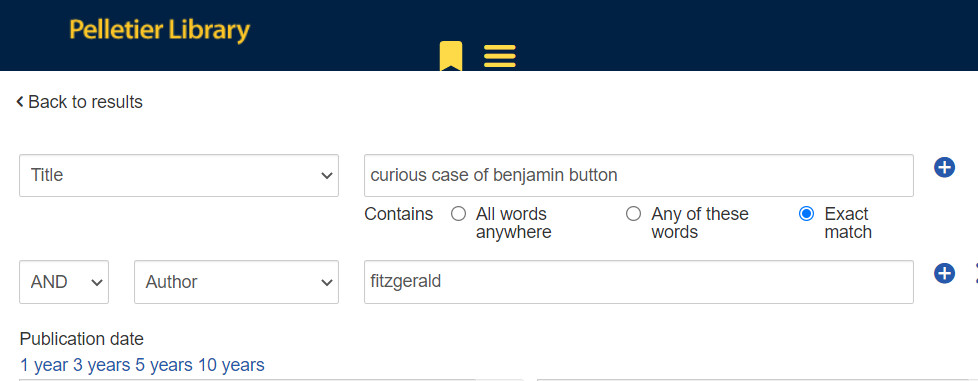
Researching a topic
- Use keywords related to the topic.
- Put quotation marks around a set of words to search for the words as an exact phrase.
- In this example, putting the phrase “television programming” in quotes will bring up results containing the phrase “television programming” somewhere in the text, rather than television and programming alone.
- Leaving the word “censorship” outside the quotation marks means that the word will not be considered part of the quoted phrase.
Expanding search results
- To expand results, use similar words with OR (in capitals).
- The search broadcast OR cable (without quotes) will return items that contain either word.
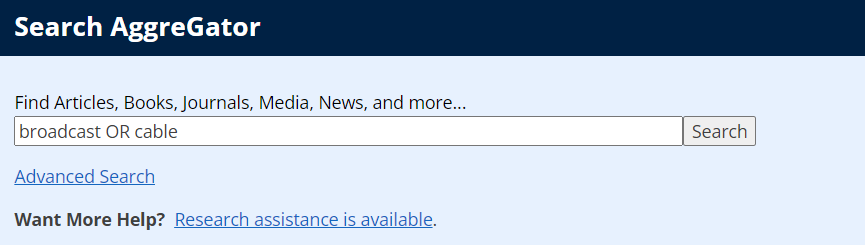
- When combining another keyword or phrase with the OR statement, place parentheses around the group of words using OR.
- For example, using the combination censorship (broadcast OR cable) television, results will contain censorship and broadcast and television, OR censorship and cable and television.
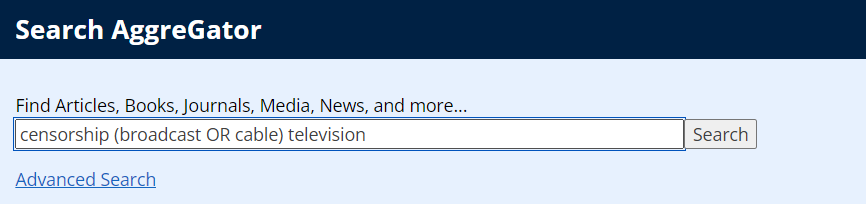
Refining the search results
- Searches often yield many results.
- Narrow the search results with categories under the Refine Your Search popout menu discussed previously.
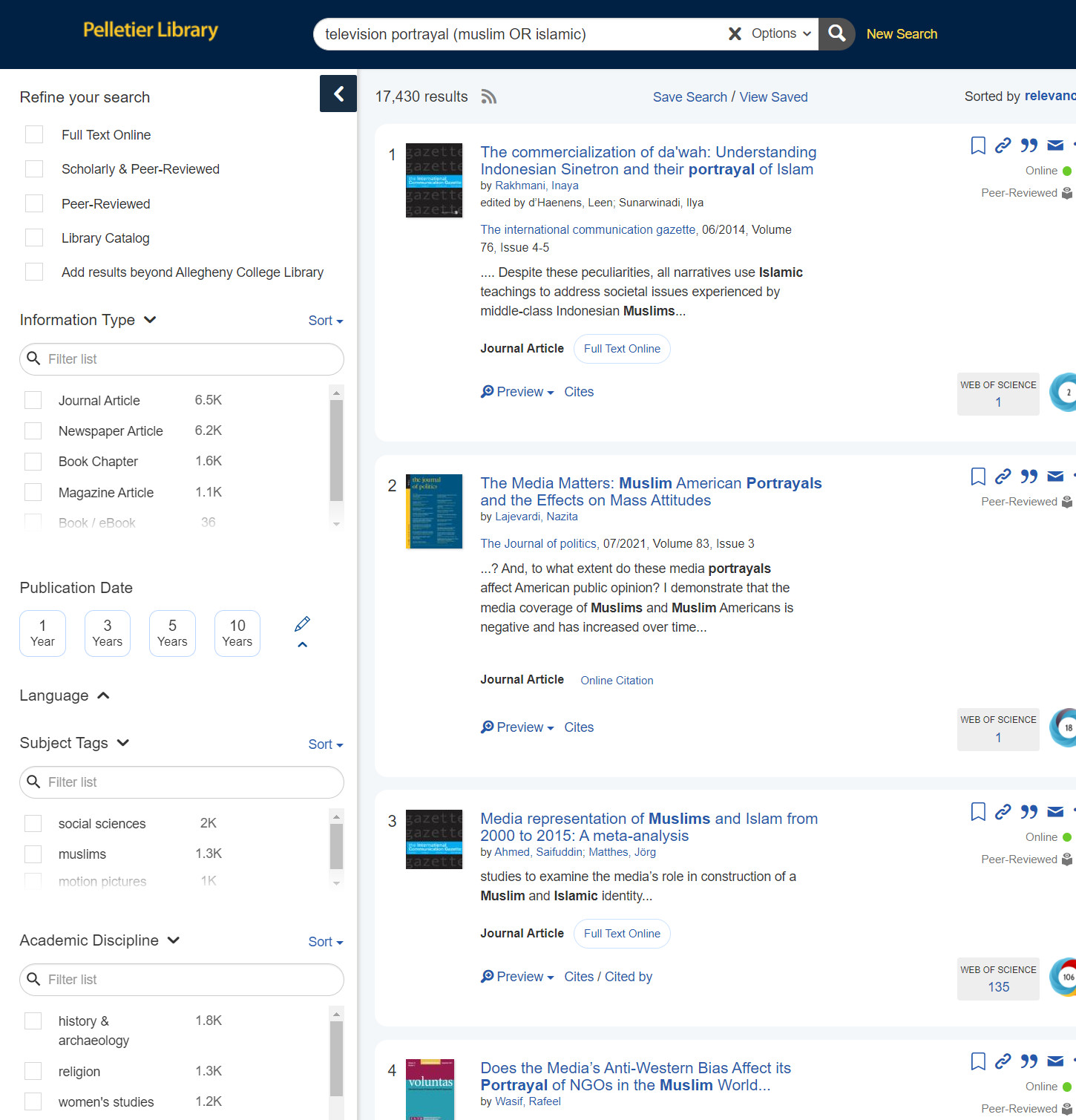
Accessing the material
- For full text articles or ebooks:
- Click on the link to view the material.
- A new tab will open with the full text or a link to the full text.
- A print book will have the call number, location and availability displayed.
- Articles in print journals are located in compact shelving on the lower floor.
- For help with accessing materials in the compact shelves, please stop by the Library Services desk.
- If a book is not available, use EZBorrow to request it.
- If a book is available only as an ebook and a print copy is desired, use EZBorrow to request it.
- If an article’s text is not available in electronic or print format, use ILLiad to request it.
Using a temporary folder for printing, emailing, and saving to RefWorks
Results can be saved to a temporary folder which can be printed, emailed, or saved to RefWorks.
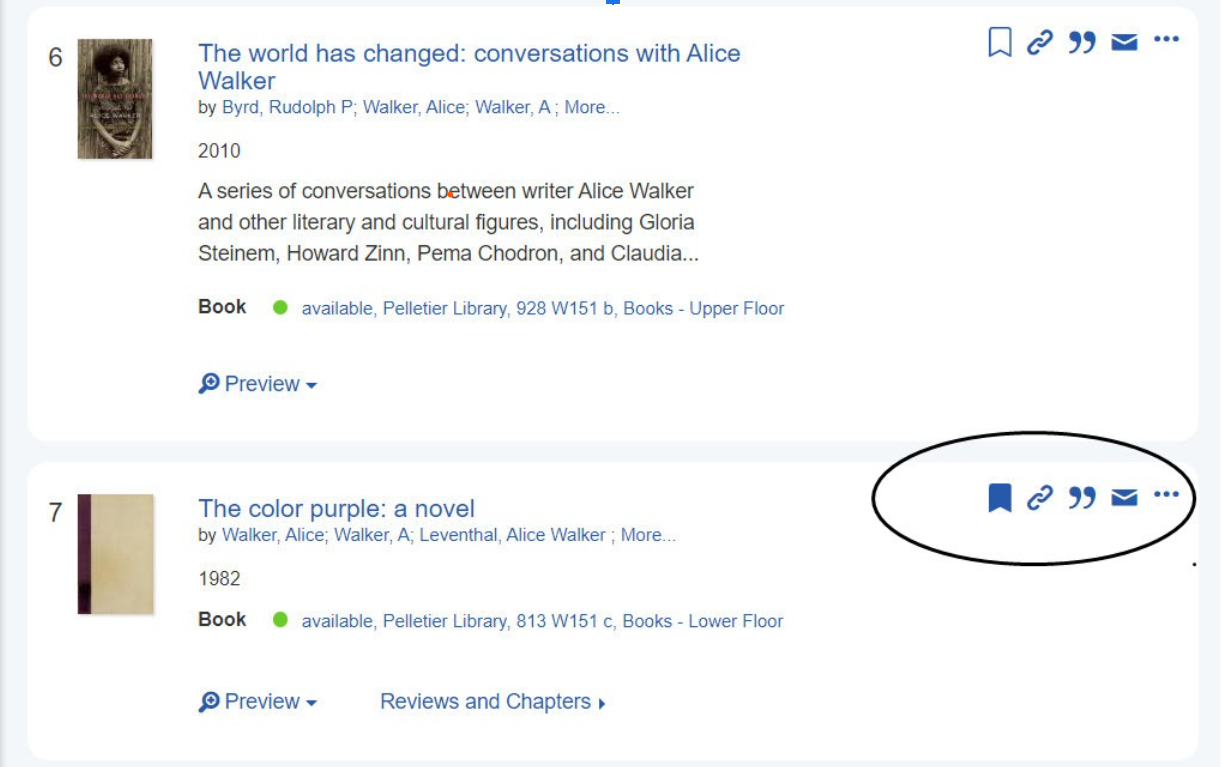
Items in the temporary folder can be formatted in APA, MLA, or Chicago style, which can be used in your bibliography.

Save results to RefWorks using the Export To menu.

For additional help with AggreGator, using a specialized database, or accessing library materials, contact Research and Instruction Librarians at research.instruction@allegheny.edu or make an appointment with a Research Librarian.