You can now snooze Google Calendar desktop notifications directly from the notification itself. Just click on Snooze within the notification popup to hide it temporarily.
By default, snoozed notifications will reappear one minute before the scheduled meeting; you can change this timing in your Calendar settings. You can also “re-snooze” a notification for an additional five minutes as many times you’d like, until the meeting ends.
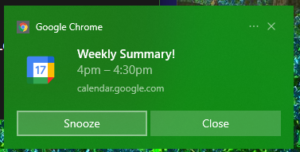
Remember
- You must have desktop notifications enabled and Google Calendar open in a tab to see notifications on your desktop.
- You can only snooze notifications on Chrome browsers.