Sign up to receive personalized alerts in your Gmail inbox for various topics of interest to you.
- Make sure you are logged into your Allegheny College Gmail account.
- Go to Google Alerts.
- Fill in the search terms for the topic you wish to monitor, and other details in the Create Alert box.
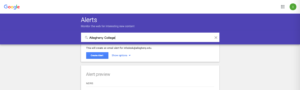
- Click on Show options.
- Choose your preferred frequency, language, and other options.
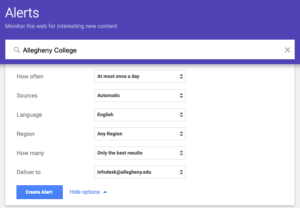
- Click on Create Alert.
Based on your choices, you will receive emails alerting you to new Google search results using the terms you entered in the search box.
You can run a number of alerts concurrently, and revisit your Google Alerts account to modify/add/remove alerts.