You can pin certain emails to the top of your Gmail inbox. Here’s how.
First, click on the little gear-shaped Settings icon in the upper right corner of your Gmail window. This will open a Quick Settings menu.
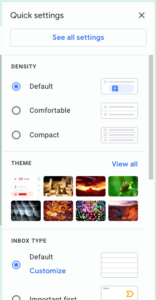
Scroll down to the section labeled Inbox Type.
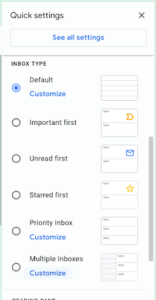
Choose Starred first.
Close the Settings menu.
Then, in your inbox, simply click the star next to any emails you want to appear at the top of the list, in a separate section. It will add another section below the Starred section, labeled Everything Else. As you can see in the screenshot below, there are five starred email conversations in the inbox.
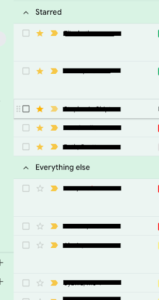
Any conversation that you have starred will stay at the top of the list until you remove the star (simply by clicking on the star again) or remove the conversation from your inbox by archiving or deleting it.
Similarly, you can pin unread emails to the top by choosing Unread first instead of Starred first.