With Allegheny College’s newly implemented G Suite Enterprise for Education, faculty and other employees can now use breakout rooms to divide participants into smaller groups during video calls in Google Meet. Breakout rooms must be started by moderators during a video call on a computer. Any employee who schedules or starts a meeting will be the moderator. Breakout rooms currently can’t be live streamed or recorded.
You must be signed into your Allegheny Google account to participate in breakout rooms.
How to Create breakout rooms
- On your computer, start a video call in Google Meet.
- In the top right, click Activities
Breakout rooms.
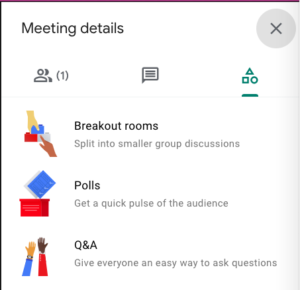
- In the Breakout rooms panel, choose the number of breakout rooms.
- Call participants are then distributed across the rooms.
- To manually move people into different rooms, you can:
- Enter the participant’s name directly into a breakout room.
- Click the participant’s name. Hold down the mouse, drag the name, and then drop it into another breakout room.
- To randomly mix up the groups again, click Shuffle
.
- You can also choose whether to rename the rooms by clicking on the room name itself.
- In the bottom right, click Open rooms.
Use a Breakout Room Timer
- You can set up a timer for your breakout rooms. Each room will display a 30 second countdown before the timer ends.
- At the top of the breakout rooms panel, click Timer
.
- Set the timer amount then click OK.
- You can edit or remove the timer at any time. On the breakout room panel, click Timer
to edit.
You can also close breakout rooms manually:
-
- In the Breakout rooms panel, at the top right, click Close rooms
.
- In the notification window that appears, click Close all rooms.
- In the Breakout rooms panel, at the top right, click Close rooms
Learn more about Using Breakout Rooms in Google Meet.