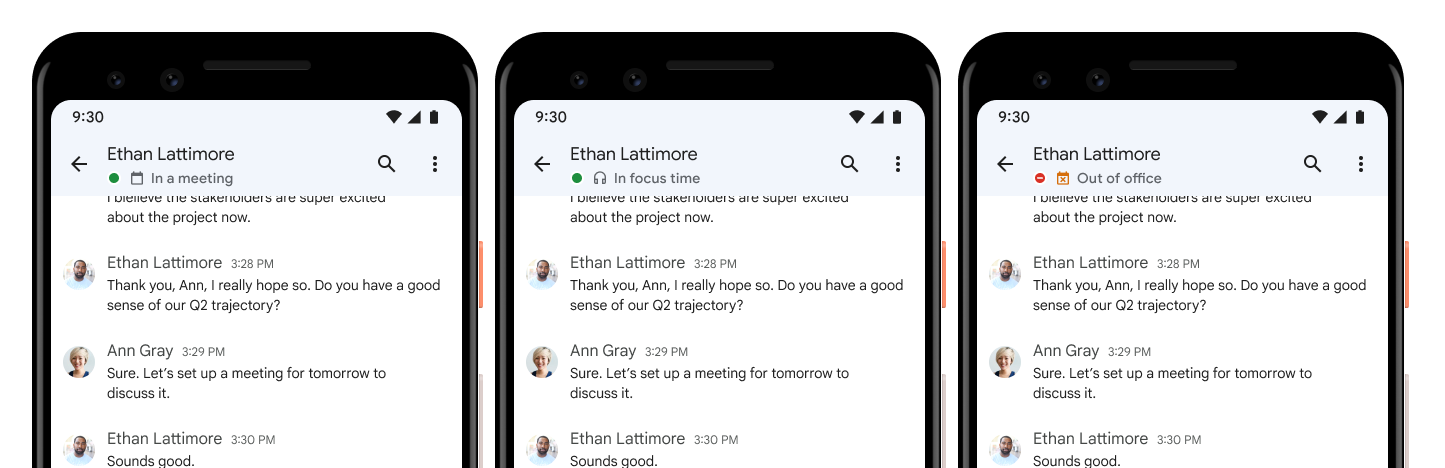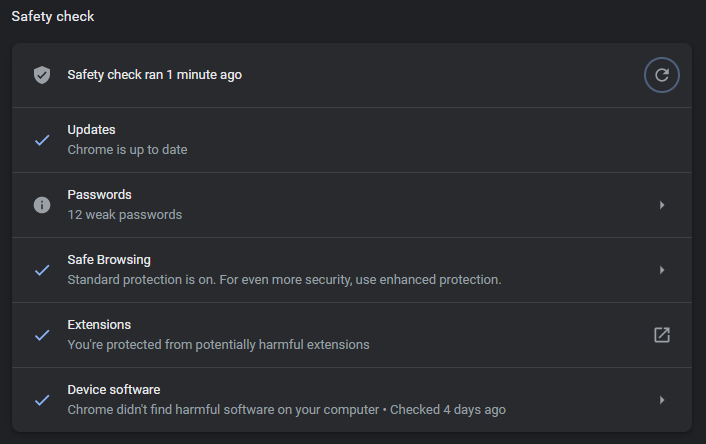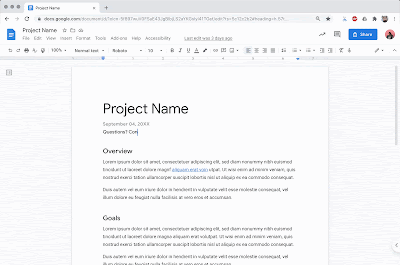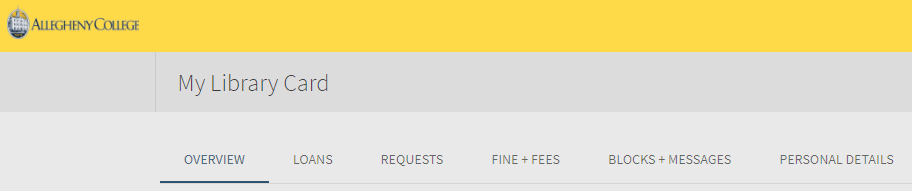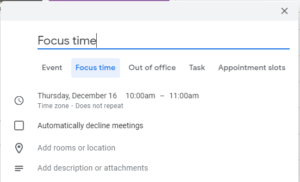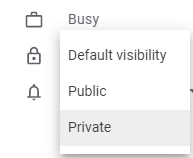Today’s Tech Tip was suggested by an anonymous user. Feel free to suggest topics for future Tech Tips you’d like to see!
Gmail has many useful features, including conversation threading, email scheduling, powerful searching, and labels. But sometimes a feature can cause confusion.
One such feature is the way that Gmail will trim the content of an email if it contains text you’ve already seen in the same conversation. This can be a big help in a conversation thread with lots of replies, as it keeps every email message from becoming long and unwieldy. But sometimes it’s helpful to see that information–especially since sometimes the trimmed content includes the sender’s signature.
If you feel like Gmail has trimmed a message you’d like to see more of, look for three dots at the end of the message. When you hover your mouse over them, a little popup will say “Show trimmed content.”
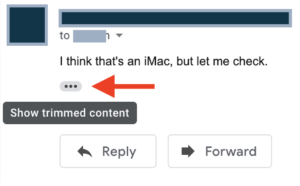
Clicking on those three dots will expand the hidden content so you can see it in full.