You can schedule messages in Gmail to be sent at a later date. This can be useful for reminders to yourself or others, or for communications where the time and date of delivery are especially important. Here’s how.
- On your computer, go to Gmail
.
- At the top left, click Compose.
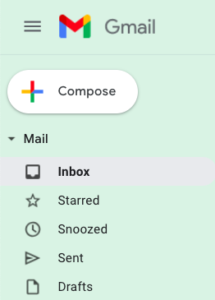
- Create your email.
- At the bottom left next to Send, click the dropdown arrow
.
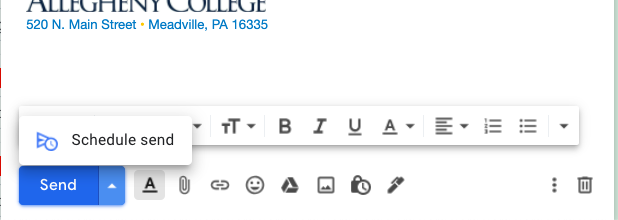
- Click Schedule send.
- Choose one of the suggested options, or click Pick date & time.
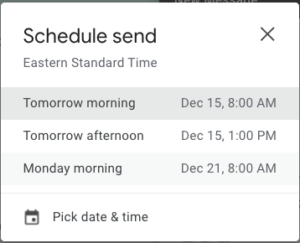
- You’ll see an alert pop up that says that your email has been scheduled.
