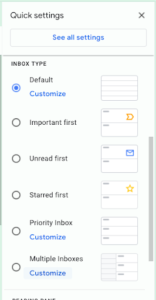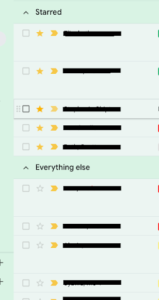Add, Move, and Remove App Shortcuts on Chromebook Desktop
You can add an app that you use often to your desktop on a Chromebook.
Add an app
- In the corner of your screen, click the Launcher
Up arrow
.
- Find the app you want to add.
- Right-click the app icon.
- Click Pin to Shelf.
When you pin an app to your shelf, the app will stay there until you move or remove it.
Change the order of the apps
To change the position of an app:
- Click and hold the app you want to move.
- Drag it to a new position.
- Release to put the app in a new spot.
Remove an app
- Right-click the app you want to remove.
- Click Unpin.
Google provides an interactive tutorial for working with apps on your Chromebook.