Now you can create a document for your meeting notes right when you schedule an event in Google Calendar, in addition to adding other attachments.
Here’s how:
- From within Google Calendar in a web browser, choose Create.
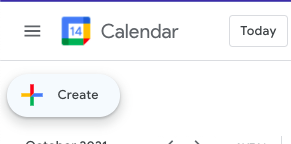
- Set the options for the meeting, such as the date, time, title, and guests.
- Choose Add description or attachments.
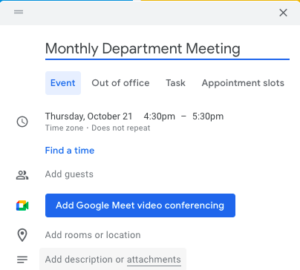
- If you have other documents in your Google Drive to attach to the meeting, use the dialog box to choose those.
If not, choose Cancel. - After you close that dialog box, you will find an option to Create Meeting Notes.
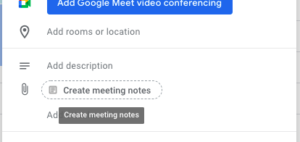
- Creating a notes document from Calendar will automatically populate the document with the event information and attach the document to the event.

- Choose Save. This will automatically create the document in the Google Drive of the person scheduling the meeting.
- The first time you open the meeting notes from within the Google Calendar event, it will be automatically populated with the meeting details and some common tools.
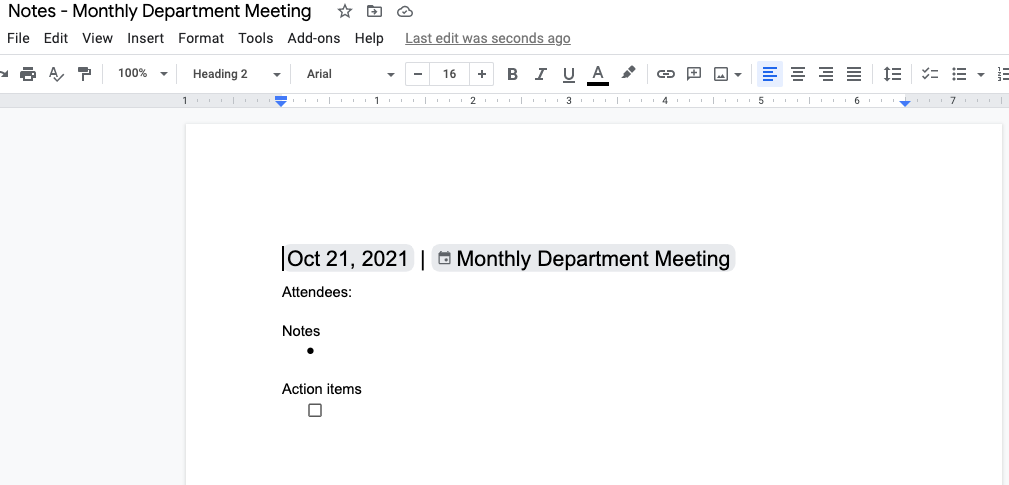
Remember:
- Be aware that the meeting notes will be shared with all guests, including those outside Allegheny College (if any).
- This feature is currently only available when creating events in a web browser; it is not yet available in the Google Calendar app on mobile devices.
- Meeting notes can also be added in a similar fashion after the event is created.
- Anyone with permission to edit the event details can add meeting notes.
Learn more about adding attachments to Google Calendar events.