Some Allegheny College users and organizations use Google Sites to host some of their content.
Google will soon be replacing classic Sites with new Sites, with updated features and a new interface. If you are still using classic Sites, you have until the end of 2021 to complete the transition to the new Google Sites. Starting May 15, 2021, users will no longer be able to create new websites using classic Sites.
Here’s how to check whether your site is still using classic Google Sites:
- Navigate to Google Sites on your computer using any web browser.
- Click on the main menu (the three lines in the upper left corner).
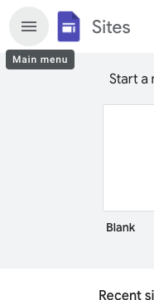
- Choose Classic Sites.
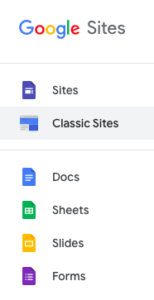
- Click on My Sites in allegheny.edu.
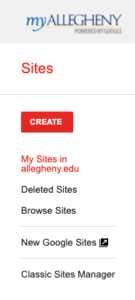
- If your sites are still using Classic Google Sites, you will see them listed there. If not, then any Google Sites you have are already using the new Google Sites, and you don’t need to change anything.
Here are the steps to convert a classic Google Site to use new Google Sites:
- Open your Google Site.
- Click on the Settings icon (the little gear in the upper right corner.)
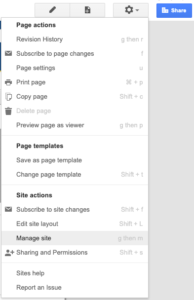
- Choose Manage site.
- In the side menu, choose Convert to new Sites.
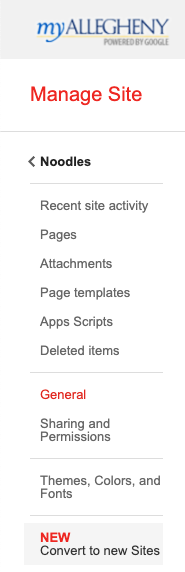
- Follow the on-screen instructions to complete the conversion.
- Note that you will need to do this for each individual Google Site you maintain.
Learn more about transitioning from classic Google Sites to the new Google Sites.