In Google Calendar, you can define a stretch of time when you will be out of office. This can be a few hours, a particular day, or a range of days. When you indicate you’re out of office, your calendar will automatically decline all meetings during that time, using a custom decline message if you choose.
- On your computer, open Google Calendar.
- At the top of your calendar, click the date you’ll be out of the office (or the first date, if you’re planning on multiple days).
- Click Out of office.
- Select the dates that you’ll be out of the office.
- Optional: Update the time range and edit your decline message.
- Click Save.
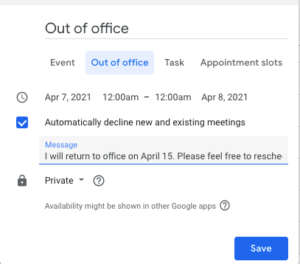
During the time when your status is set to Out of office, others who contact you through Google Chat messages or Gmail will see a notification alerting them to that fact. So will users who mention or tag you in comments in a Google Doc.