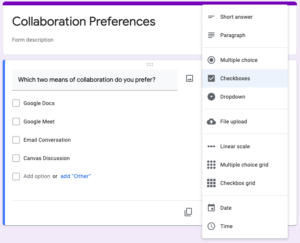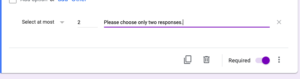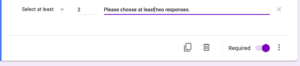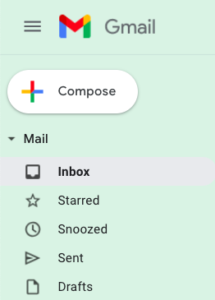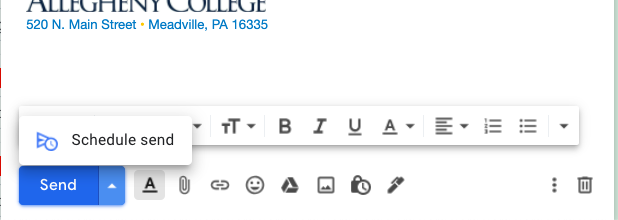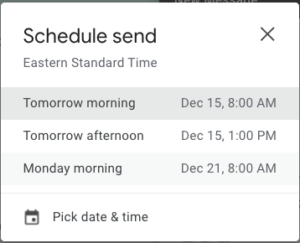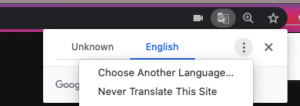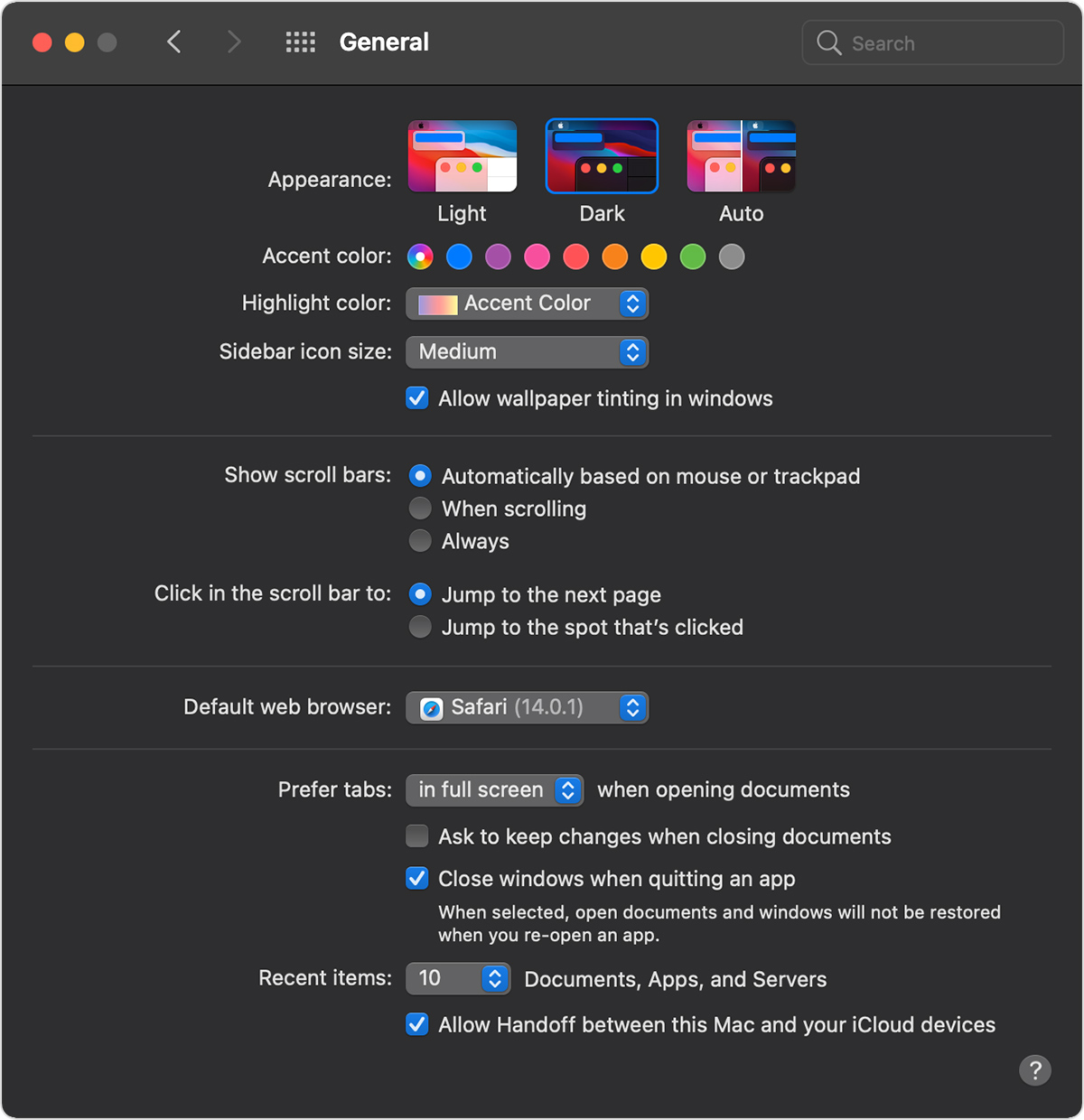Did you know you can forward an entire Gmail conversation thread at once? This can be useful if you want to bring someone new into the conversation without having to forward every individual email that’s been exchanged so far. It will save you and the new participant time sorting through each message one at a time.
Gmail offers a way to forward an entire email conversation all bundled into a single email, in chronological order with the oldest messages at the top.
To forward a conversation, first open it in Gmail on your computer. Then click on the “More” menu (the three dots in the toolbar at the top of the conversation.) Choose “Forward all.”
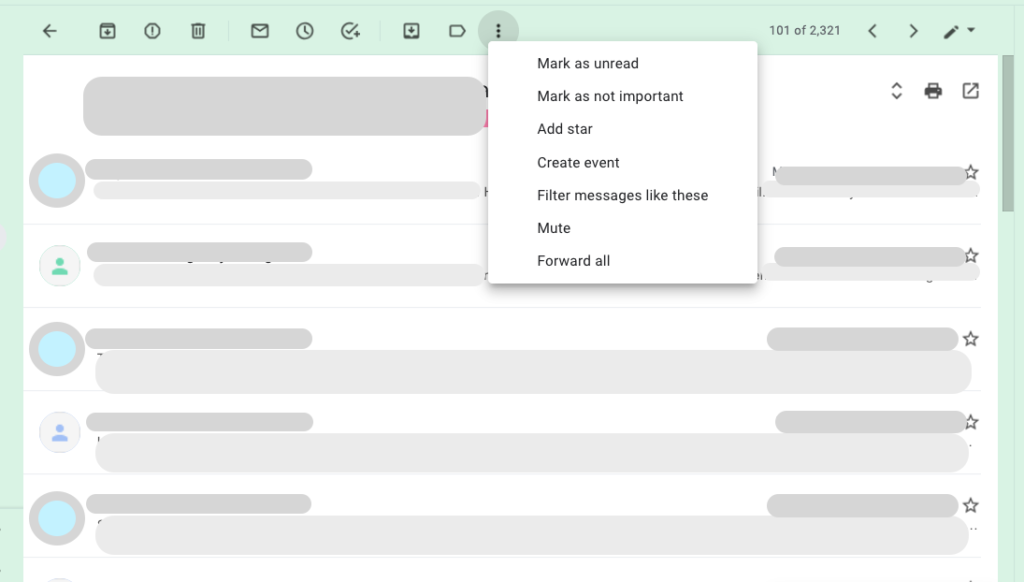
This will create a new message with the entire conversation all in one place.
You can then choose recipients and, if you like, add additional text at the top of the message. Click on the blue “Send” button and the recipients will get a single email message containing the entire Gmail conversation thread.
All attachments in the thread will also be included.
Note: “Forward all” will not show as an option in a conversation with only one message.