Tech Tip Tuesday: Mention Another User in a Google Doc
March 29th 2022
March 29th 2022
March 22nd 2022
Google Calendar can be a useful tool in managing all the classes, meetings, office hours, and activities in your schedule. One use for it is to set up appointment slots that people can use to request an appointment with you. You can use it for in-person appointments, or appointments via Google Meet. This video from Señor Taylor gives a quick introduction:
LITS has also prepared a Google Calendar Appointment Slots Quick Guide for our Allegheny community.
March 15th 2022
Multiple desktops are great for helping you focus, for keeping unrelated ongoing projects organized, or setting up one desktop to share during a presentation while still having access to others. Think of it as Alt+Tab on steroids–switching not only between individual apps, but between entire groups and layouts of your desktop on your computer.
In a previous Tech Tip, we posted about how to use multiple desktops in Windows 10. This feature is also available on Chromebooks (where it’s called a “desk”), and on Macs using the Mission Control function.
March 8th 2022
For more ways to edit your image:
March 1st 2022
Your Allegheny account includes full access to all resources available through Pelletier Library and other libraries across campus. You can check your library account to view what you have checked out and when it’s due. You can also ask for renewals, check to see if you have any fines or fees, and see the status of any of your requests.
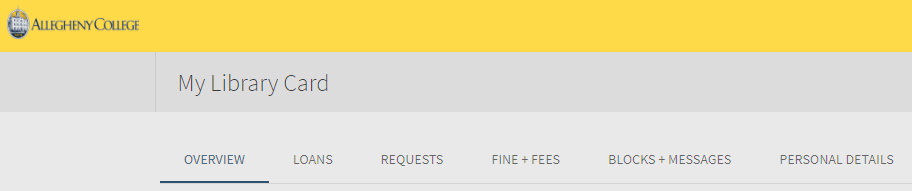
If you’re logged into your library account, you can also track your searches in AggreGator. Our Interlibrary Loan system also uses your Allegheny account so you can request items from other libraries if you don’t find what you need in Allegheny College’s collections.
February 22nd 2022
As students return for Spring semester, LITS reminds everyone to practice safe computing on campus and off. Here are some tips on how to keep your computer and your Allegheny Account safe:
If you’d like to learn more, Popular Science provides a guide to better online security in 2022. You can also check whether your phone number or email address has been included in any known data breaches at the website Have I Been Pwned?
If you have questions about the security of your computer or your Allegheny account, we encourage you to reach out to the InfoDesk.
February 15th 2022
Google will soon be rolling out an updated layout for Gmail, becoming more integrated with other Google services such as Chat, Spaces, and Meet.
Some users will begin to see the option to use the new layout, starting in mid-February of 2022. Over time, Google will roll out the option to more and more users.
For a limited time, users will be able to continue with or change back to the old layout, but Google plans to make the new layout the standard experience for everyone by summer 2022.
Learn more about the new Gmail layout:
Please reach out to the InfoDesk with any questions.
February 8th 2022
What devices have you used for logging into your Allegheny College Google account? Many people use only their work desktop, and maybe their phone. Others may use multiple devices in a number of different locations.
By visiting google.com/devices, you can see computers, smartphones, tablets, and other devices that are using or have recently used your Google account. We recommend checking this every now and then to ensure that no one else has access to your Google account.
See the original Google Account Help article for more information, including how to:
If you see a device you don’t recognize, LITS recommends that you change your Allegheny account password.
February 1st 2022
Do you need more time to focus on a specific task? You might already be practicing a time management technique known as focus time — planning blocks of uninterrupted time to focus without distractions. Google Calendar has added the option to schedule focus time and build it right into your daily calendar.
To schedule focus time, simply create a new event. Along with the established types of event, such as “Task” or “Appointment slots”, you’ll see the option now for “Focus Time”.
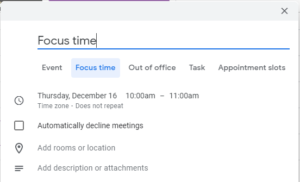
If you set the visibility of the event to “Private”, others who can view your calendar will only see that block of time as “Busy”.
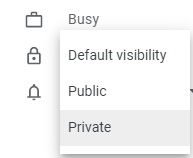
January 25th 2022
Are you familiar with AggreGator?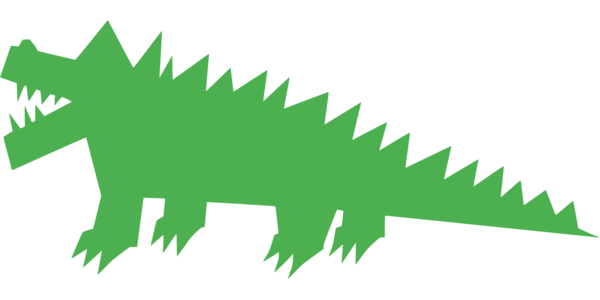
As the name suggests, AggreGator searches through the aggregated library content available to Allegheny College from a single search box. Books, ebooks, journal articles, digital collections, video, newspaper articles, and more from almost all of the library’s databases can be found through AggreGator.
If you’re already familiar, you will be interested to know that the AggreGator search interface has recently been updated with new enhancements.
For both experienced and new users, LITS librarians have created a new AggreGator guide where you can learn the ins and outs.
Also, check out our playlist of videos on searching AggreGator!