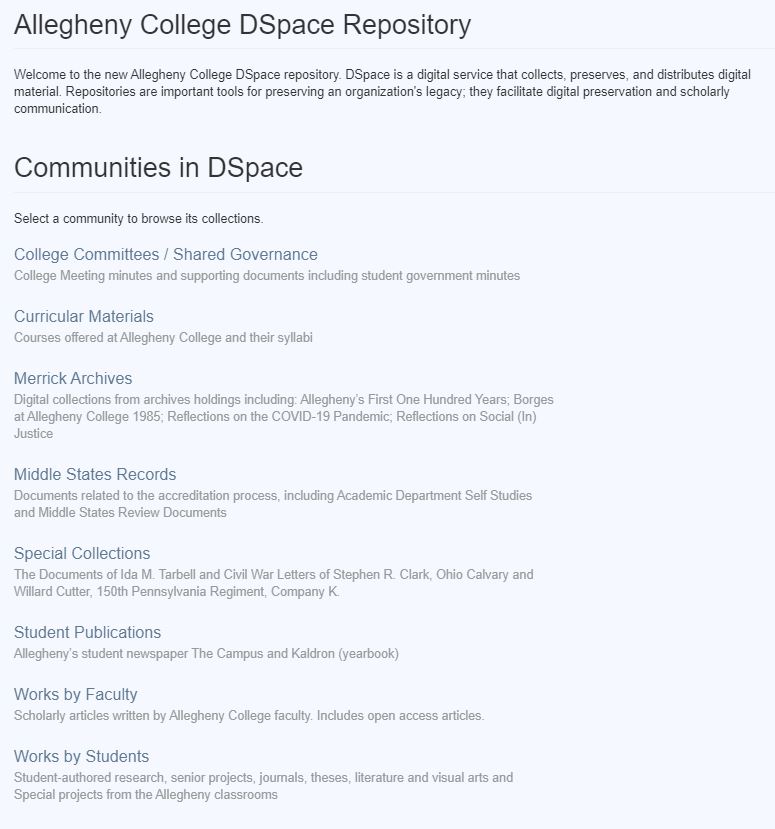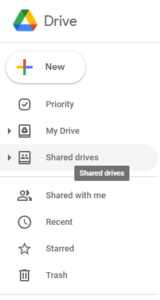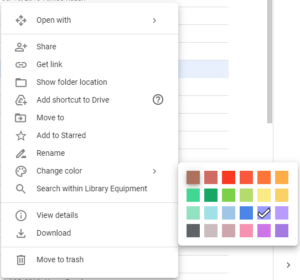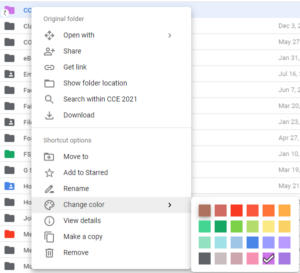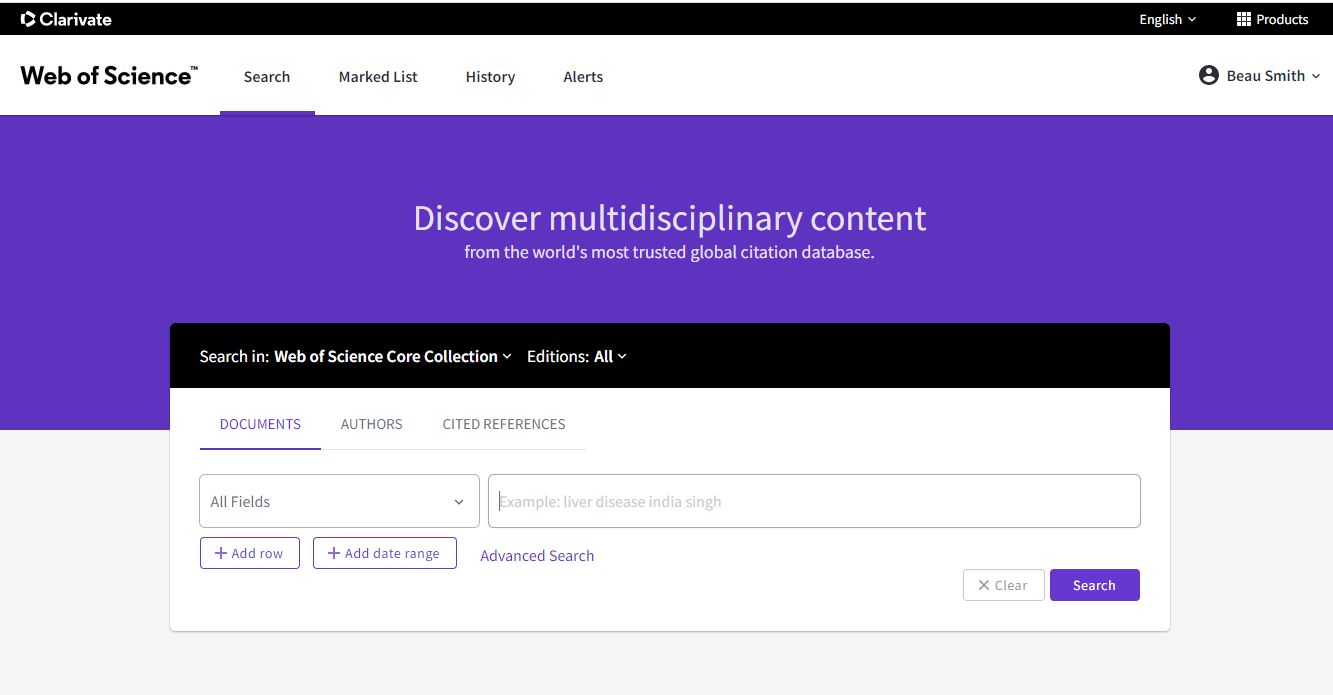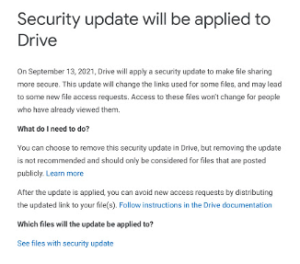Link Sharing Security Update from Google July 2021
Google is sending an email to a number of campus members starting Monday July 26, 2021. To see what that email will look like, there is a screenshot below. Note – the message will be similar to the screenshot; it may not be an exact match.
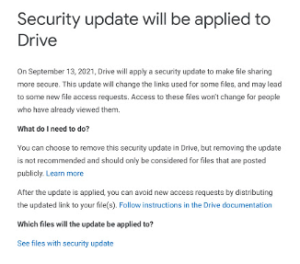
Why is this occurring?
Google is applying a security update to certain folders and files. Which folders and files?
- This will only be applied to folders/files uploaded to Google Drive from November 2017 and previous months/years (ex: content from 2016, 2015…)
- Non-native Google documents (ex: Word document, pdf…)
Please note that for every folder/file of yours in the list, the link will be updated as part of this security update. This means the link will change.
What is the change?
If you shared a file by changing the link sharing on the file from restricted to either anyone at Allegheny College or anyone on the web, people who may have viewed the file in the past will still have access, but anyone who has not previously accessed the file will no longer have access.
For folders or files used in websites, see the – “What else should I know” question below.
When will this be applied?
The email will come out the week of July 26. If you do not get an email, none of your content will be impacted. There are plenty of people who came to Allegheny after November 2017 and, thus, have no content in Google Drive prior to November 2017. It is an okay thing to not receive the email.
Google will apply the changes to the folders/files in your list starting September 13, 2021 and will complete the updates by September 30, 2021. Your content may be updated at any time during this timeframe. You will not receive any notice that the change occurred nor will you notice the new security update. But please note that the links will be changed.
What can I do between now and Sept 13?
If you review your list of folders and files and see a file or two that you would like to update now to avoid possible issues later, you can easily copy the file which will create a new link. You can then distribute the new link and/or update a website to point to the new link.
We would suggest renaming the old version of the document (or deleting it–your choice).
What should I do with this email?
You can review what folders/files will be updated by opening the document from the link in the email that Google sends you. There is no need for you to do anything with these folders and files at this time, but you can (see “What else should I know” below). The email is just an update for an upcoming change.
We suggest you save this email, and possibly star the message in order to reference it again in September or later this year.
What will the security update do to the links for my folders and files?
The security update will change the link to a new link. No content will be changed.
What else should I know?
If in September or later this year, you start receiving email updates for people to access the folders/files impacted, more than what you may typically get for a folder or file, you should re-share the new link to those you want to have access to the folder or file.
If the folder or file is located on a website, you would need to update the website to use the new link.