The University of Michigan offers some not-so-typical holiday tech tips for your entertainment:
Tech Tip Tuesday: Not-So-Typical Tech Tips
December 28th 2021
December 28th 2021
The University of Michigan offers some not-so-typical holiday tech tips for your entertainment:
December 21st 2021
You may have noticed that what Google Chat used to call “Rooms” is now called “Spaces”. So far, the change has been subtle. For instance, in your Gmail window in a browser you might find something like this in the sidebar:
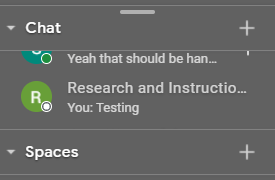
You’ll see something very similar if you go to a separate Chat window as well. In the mobile app, it will look something like this:
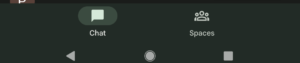
However, it’s more than a name change. Over time, Google will add more features to Spaces. Spaces will also seamlessly integrate with Calendar, Drive, Tasks and other Google Workspace services to allow for better collaboration and communication.
Learn more about Google Spaces.
December 14th 2021
When you will be away from the office for an extended period of time, there are several steps you can take to help ease the process.
December 7th 2021
Last week’s Tech Tip provided info on taking and editing screenshots in Windows using Snip & Sketch. But what about people using Macs and Chromebooks?
Apple Support offers clear instructions on how to take screenshots in macOS. Macworld also gives you a rundown on how to edit your screenshots on a Mac.
Chromebook users can check out Google’s own guide to screenshots in ChromeOS. Once you’ve taken your screenshot, ChromeOS offers a basic photo editor to make simple edits.
November 30th 2021
Today’s tech tip comes courtesy of TechGumbo. Here’s a quick tutorial about using the Snip & Sketch feature to take and edit screenshots in Windows 10.
Next week we’ll cover taking and editing screenshots in macOS and ChromeOS.
November 23rd 2021
Have you ever been certain you received an email (or sent one), but you aren’t sure how to find it so you can view it again?
Fortunately, your Allegheny account with Gmail offers you a rich variety of ways to search for those, using the search bar at the top of your Gmail inbox page. Here are just a few:
There are many more ways to conduct a search in Gmail. Visit the Gmail Help Center to learn more about searching in Gmail.
November 16th 2021
If your organization or department is still using the classic Google Sites service for a web page, please remember to transition to the new Google Sites interface before the end of the year. Google will phase out classic Sites with new Sites, with updated features and a new interface.
Here are the steps to convert a classic Google Site to use new Google Sites:


November 9th 2021
Phishing attempts are on the rise, as people with malicious intent find ever more clever means of trying to steal your personal information.
Can you spot when you’re being phished? Check out this quiz to find out.
Be sure to check out the LITS Phishing page to learn more about phishing and how to stay alert.
November 2nd 2021
Many find Google Slides useful for putting together presentations to share with faculty, coworkers, or fellow students.
Today’s tech tip comes from the tutorial website SlidesGo. It gives step-by-step instructions for inserting a video into a Google Slide, whether from YouTube or from a video file saved to your own Google Drive.
Learn more about Google Slides.
October 26th 2021
If you use a smartphone or tablet, it’s important to keep the operating system (OS) up to date. Doing so can help avoid security risks, improve performance, and keep everything running smoothly.

Taking the steps outlined on this page from the Federal Communications Commission both for before and after the update will help make the transition to the updated OS as seamless as possible.
Remember that each type of device uses a specific OS, and the update process for each OS is a little different.
The OS used by Apple mobile devices such as iPads and iPhones is known as iOS. Here’s how to update iOS on your mobile device.
Android devices are a little more complex, because different manufacturers may customize the OS in different ways, and the update methods vary a little with each successive version of the OS. Google provides instructions that will work on most devices for updating your Android OS.
Learn more about adopting safer habits with your devices at Allegheny.