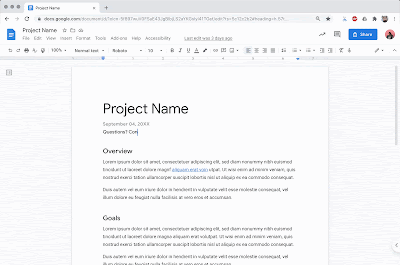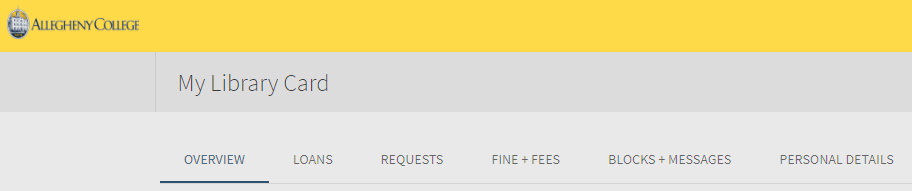Sometimes, despite your best efforts, you get a “wrong username or password” error while trying to log into one of the many online services Allegheny Colleges provides. Here are some tips for troubleshooting:
- Make sure you don’t have Caps Lock turned on. It’s an easy mistake we’ve all made, and luckily the easiest one to fix.
- If you’re logged into a non-Allegheny Gmail account, some Allegheny College online services might fail to recognize your @allegheny.edu account login correctly. If you’re experiencing difficulties logging into services such as Canvas, Self Service, TMS, or WebAdvisor, LITS recommends signing out of all Gmail accounts (including your Allegheny account) before trying again:

- If you’re using a Chromebook, make sure you’re logged into the Chromebook itself with your @allegheny.edu account. While it can be convenient to use your personal Gmail account to log into the Chromebook, this can sometimes cause issues with logging into Allegheny’s online services.
- If you’re using a Mac, iPhone, or iPad, your device might have stored an old password. Try deleting old passwords and then try logging in again.
- Sometimes your browser may also have an old password saved that’s interfering with your login. Remember to clear your browser history, and then try again.
- Occasionally, rebooting your device can resolve issues with logging in. Windows computers especially should be periodically restarted.
- You can try resetting your @allegheny.edu password. Bear in mind that doing this will reset the password for almost all online services provided for you by the College.
- If all else fails, remember you can always contact the InfoDesk or open a Web Help Desk ticket.